No edit summary |
No edit summary |
||
| Line 20: | Line 20: | ||
In the new window navigate to C:\...\appdata\Local\Ironclad Games\Sins of a Dark Age\ |
In the new window navigate to C:\...\appdata\Local\Ironclad Games\Sins of a Dark Age\ |
||
| − | <u>VERY IMPORTANT :</u> |
+ | <u>VERY IMPORTANT STEP:</u> |
| + | Make a backup and remove the folder from this location. |
||
| ⚫ | |||
| ⚫ | |||
| + | '''If the problem is fixed after , this backup is needed to diagnose and fix the problem. It is very important that this folder is received by Ironclad. Please ZIP the backup version of the folder and send to support@ironcladgames.com with a description of the problem that was fixed!''' |
||
| − | |||
| − | The next time the game is launched, it will generate a new Setting folder. |
||
[[Category:Support]] |
[[Category:Support]] |
||
Revision as of 04:14, 28 April 2014
Occasionally some files can become corrupt with strange results. One temporary solution can be to backup and delete the Setting folder. The backup is helpful in case this fix works, so that the state of the corrupt Setting folder can be examined to fix the bug.
Use the following steps to navigate to the Setting folder and complete the task.
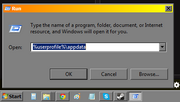
Close the game.
Press Windows Key + R
In the entry box type %userprofile%\appdata and press enter, or click OK
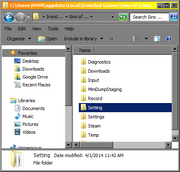
In the new window navigate to C:\...\appdata\Local\Ironclad Games\Sins of a Dark Age\
VERY IMPORTANT STEP:
Make a backup and remove the folder from this location.
Right click on the Setting folder and select CUT. Navigate to your preferred backup location, right click within the backup folder and select PASTE.The next time the game is launched, it will generate a new Setting folder.
If the problem is fixed after , this backup is needed to diagnose and fix the problem. It is very important that this folder is received by Ironclad. Please ZIP the backup version of the folder and send to support@ironcladgames.com with a description of the problem that was fixed!
